I found this article on http://wiki.xensource.com/xenwiki/XenWindowsGplPv, but windbg display com8 reconnect
forever.
AND RxBytes always 0.
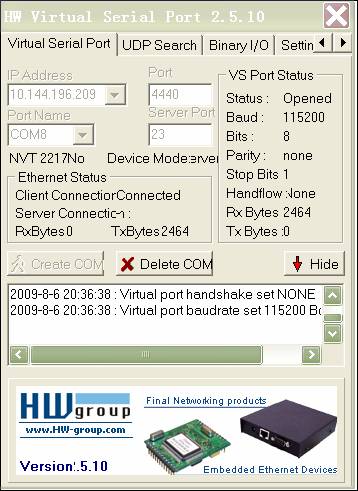
Thank you
Using the windows debugger
under Xen
Set up Dom0
1.
Change/add the serial line to your Windows DomU config to say
serial='pty'
2.
Add a line to /etc/services that says 'windbg_domU 4440/tcp'.
Change the domU bit to the name of your windows domain.
3.
Add a line to /etc/inetd.conf that says 'windbg_domU stream tcp
nowait root /usr/sbin/tcpd xm console domU'. Change the domU bit to the name of
your domain. (if you don't have an inetd.conf then you'll have to figure it out
yourself... basically we just need a connection to port 4440 to connect to the
console on your DomU)
4.
Restart inetd.
Set up the machine you will
be debugging on - another Windows machine that can connect to your Dom0 from.
1.
Download the windows debugger from Microsoft and install.
2.
Download the 'HW Virtual Serial Port' application from HW Group and install. Version 3 appears
to be out, but i've only ever used 2.5.8.
Boot your DomU
1.
xm create DomU (or whatever you normally use to start your DomU)
2.
Press F8 when you get to the windows text boot menu and select
debugging mode, then boot. The system should appear to hang before the splash
screen starts
Start HWVSP
1.
Start the HW Virtual Serial Port application
2.
Put the IP address or hostname of your Dom0 in under 'IP Address'
3.
Put 4440 as the Port
4.
Select an unused COM port under 'Port Name' (I just use Com8)
5.
Make sure 'NVT Enable' in the settings tab is unticked
6.
Save your settings
7.
Click 'Create COM'. If all goes well it shuold say 'Virtual
serial port COM8 created' and 'Connected device <hostname>'
Run the debugger
1.
Start windbg on your other windows machine
2.
Select 'Kernel Debug' from the 'File' menu
3.
Select the COM tab, put 115200
in as the baud rate, and com8 as the port. Leave 'Pipe' and
'Reconnect' unticked
4.
Click OK
5.
If all goes well, you should see some activity, and the HWVSP
counters should be increasing. If nothing happens, or if the counters start
moving and then stop, quit windbg, delete the com port, and start again from
'Start HWVSP'. Not sure why but it doesn't always work the first time.


